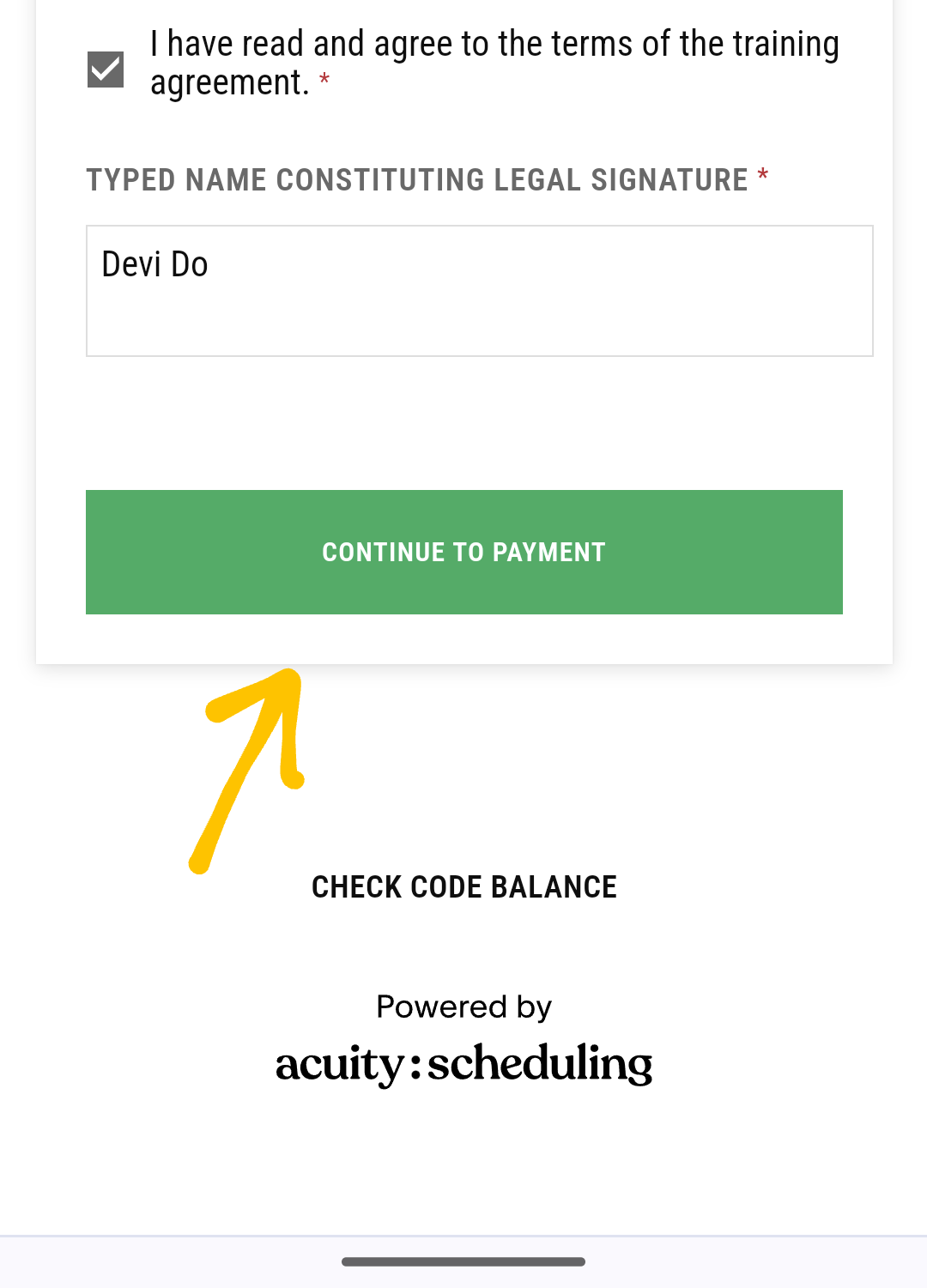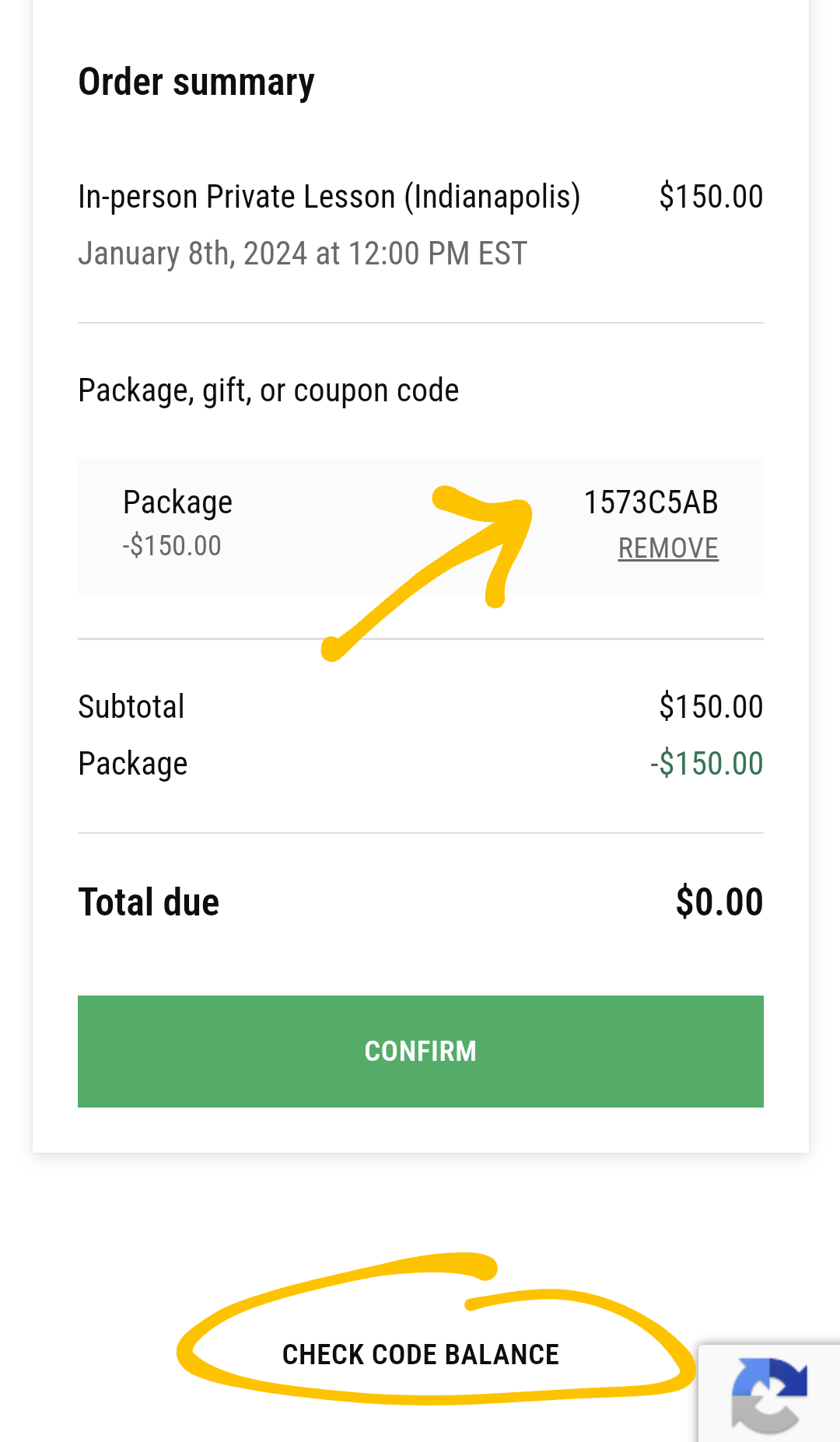How To Book An Appointment on Acuity
When booking a session, you will want to select the calendar that coincides with the type of lessons you wish to book. For example, if you purchased an in-person package and would like to book your first session, you will want to select “Check Calendar” under the 1 Hour In-Person block.
1.
The days and times listed on the calendar are the most current available.
Most days have 3 lesson slots: 12PM, 3PM, and 6PM.
When you have found a day and time that works best for your schedule, click on the time.
You will see a drop down menu. The first option books one session at a time.
You will be taken to a page to where you will be asked to enter in your information.
If this is your first appointment, please fill out all the boxes to the best of your ability.
If you are a returning client, you may just fill out the required fields. Be sure to fill out your address and include your apartment number if applicable. This will ensure that my calendar will link with the appointment and let me know where to meet you for our lesson.
When finished, select “Continue To Payment”. Don’t worry, if you already bought a package, you will not be paying again!
2.
This will take you to an order summary page. It will show the cost of each individual lesson, but since you bought a package, you will have received a package code via your receipt email. Select the “Package, gift, or coupon code” drop down and enter your code.
3.
If you don’t have the receipt email with the code, you can search for it below the summary under “Check Code Balance”. Be sure to enter the email you used when buying the package.
Once entering the code, you’ll see that the total will change and you can then confirm your appointment!
4.
You will receive a confirmation email with the details of your appointment and will receive a reminder email 48 hours before your scheduled session as well as a reminder text 24 hours before.
Any rescheduling, cancellations, or edits to your forms can be made by you 36 hours before the scheduled session. Any time after that, you must contact me to make any changes. You can access your appointments via your account, but without an account, changes to appointments can be accessed on your appointment confirmation email.
If you are unable to find a date and time that works for your schedule, please email me to either check for any other open spots or be added to a waitlist.